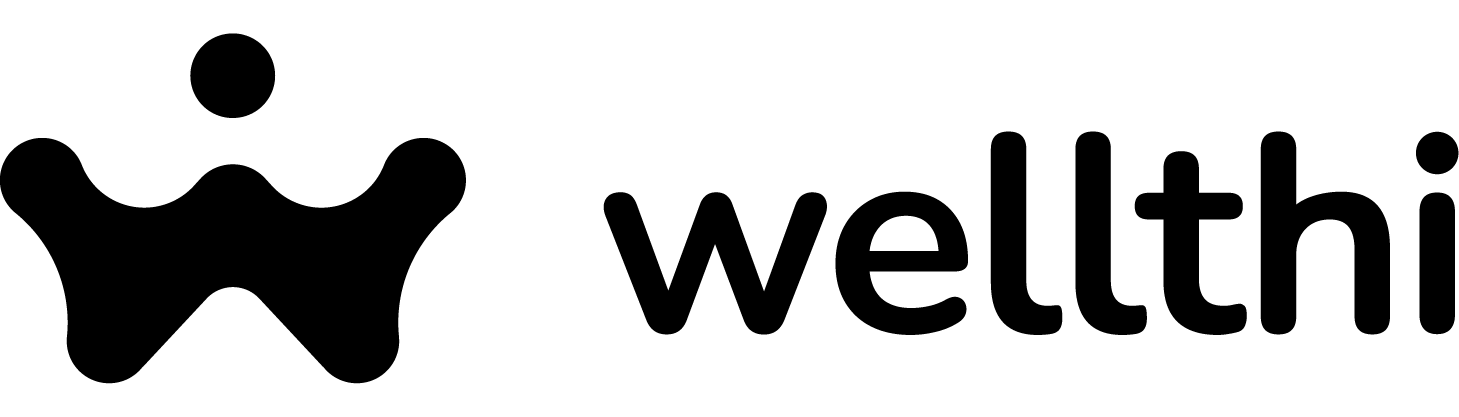Frequently asked questions
How do I register for a Wellthi Account?
Download the Wellthi app from your play store account. Click on the Wellthi app icon to launch the app and create your account clicking on the “New User” button. The app is currently available for Apple users only.
How do I reset my online account password?
You can reset your password by going to the Wellthi app and selecting the reset password option. Enter your email address and click submit. You will receive an email from Wellthi with instructions to change your password.
How do I update my profile picture?
From your home page, swipe on the home carousel to select the “Your Profile” tile. Click on the tile to view the Edit Profile page. Edit the fields or update your profile photo. Click on the “Save” button at the bottom of the page.
How do I invite my friends and family to the Wellthi App
From your home page, swipe on the home carousel to select the “Share with friends” tile. Click on the tile and you will view your native share sheet. Select your friends and family and which channel you would like to share the invite.
How do I join a group?
From your home page, scroll on the home carousel to select the explore groups tile. Click on the tile, to view a list of available groups. Select your preferred group then click on the “Join Group” button below to join the group.
How do I invite new people to join a group?
From your group page, you need to be a member of the group. Select the “members” tab” to view all members of the group. Click on the Share Group button. Your native share sheet will be displayed. Select your friend or family member to join the group and share the invite.
How many groups can I join?
You can join as many groups as you want. There are no restrictions.
Can I be friends with other users of the app?
Yes you can connect with Wellthi users and be friends. Click on the “Feed” tab at the bottom navigation bar. At the top of the feed, in the Wellthi friends section click on “See All ” link.
Option 1: Select the “Search for Wellthi Friends” button at the bottom of the page. Input your friends name to search for them. Select your friend listed as results. Click on the 3 dot icon to “ View profile”, “Add Friend” or “Report User”. Click on “Add Friend”.
How do I post in a group?
Click on the “Feed” tab on the bottom navigation bar to view your personal feed. Select the group you want to post in. View the group page, plus on the + button to create your post.
How do I view creators’ content?
From your home page scroll down to the Creators section. Click on the creators profile, or click on see all to view all creators profile. Select the creator profile you are interested in to view their profile. Scroll down to view the groups they have created and / or their posts.
To view a Citizens Financial Advisor content, click on the “Advisors” tab on the bottom navigation bar. Select the advisors you are interested in, click on the “View profile” button to view their profile. Scroll down to view the groups they have created and / or their posts.
How do I report a post?
From your group, select the post you want to report. Click on the “more” tab on the bottom of the post. Select “report post”.
Where can I find the the Wellthi disclosures and disclaimers?
The Wellthi disclosures and disclaimers can be found here .
Which types of media can Wellthi app classify/moderate?
Our models currently support moderation of text, images, text within images (OCR), and video content.
Does Hive remove content or ban users from our platform?
No. The Hive API simply returns classification metadata based on our model outputs. Our results tell customers whether material across various classes (e.g., sexuality, violence, hate) is present in user-generated content based on a confidence score (for visual models) or a severity level (for text models). Our customers then use those results to inform appropriate enforcement actions, such as automatically tagging or removing NSFW content, based on their own policies and practices.
How does Hive moderate videos?
We partition videos into representative frames (one frame per second of video) and pass video frames as input to our visual moderation model. The API will return a model response object with an analysis of each frame to the API endpoint. Video can also be submitted as a separate task to our audio moderation model via the API.
Subscriptions FAQs
What subscription plans are available?
We offer two subscription plans:
Monthly Plan: Billed every month.
Yearly Plan: Billed once a year at a discounted rate.
How can I subscribe to a plan?
You can subscribe directly through the app by selecting your preferred plan. For iOS users, payments will be processed via Apple Pay, and for Android users, payments will be handled through Google Play.
How do I manage my subscription?
You can easily manage your subscription directly from the App Settings page. Here, you will find options for the Manage Subscription option that opens Apple or google subscription pages.
Subscription management is also available through Apple or Google:
iOS (Apple): You can manage, change, or cancel your subscription in the Settings app under your Apple ID > Subscriptions.
Android (Google Play): To manage your subscription, open the Google Play Store, tap Menu, then Subscriptions, and select your subscription.
Can I switch between monthly and yearly plans?
Yes! You can change your subscription plan at any time through the App Settings or through Apple or Google’s subscription management interface. Any changes will take effect at the end of your current billing cycle.
Will I be charged immediately after I subscribe?
Yes, once you subscribe, your payment will be processed immediately through Apple Pay or Google Play. If you choose the yearly plan, you will be billed for the full year upfront.
How can I cancel my subscription?
You can cancel your subscription at any time through the App Settings page or directly in your Apple or Google account settings. If you cancel, your subscription will remain active until the end of your current billing period.
What happens if I cancel my subscription before the renewal date?
If you cancel, you will continue to have access to your subscription until the end of your current billing cycle. After that, your subscription will not renew.
Will I get a refund if I cancel my subscription early?
Refunds are handled by Apple or Google, based on their refund policies. You can request a refund by contacting Apple Support (for iOS users) or Google Support (for Android users).
How do I request a refund?
If you are eligible for a refund, you can contact Apple or Google for assistance:
- iOS (Apple): You can request a refund by visiting the Apple Support website or using the Report a Problem feature in your purchase history.
- Android (Google Play): You can request a refund through the Google Play Store by navigating to Order History, selecting your subscription, and choosing the Refund option.
Can I use both the monthly and yearly subscription benefits on different devices?
Yes! Your subscription benefits are tied to your Apple ID (for iOS users) or Google Account (for Android users), so you can access them on any compatible device that uses the same account.
What should I do if my subscription isn't working?
If you are having trouble with your subscription, please make sure your payment method is up to date in your Apple ID or Google account. If the issue persists, contact us on our support email.
How do I update my payment method?
To update your payment method, go to your Apple ID (iOS) or Google Account (Android) settings and make changes under the payment methods section.